8 Top Photoshop Plugins for Photographers
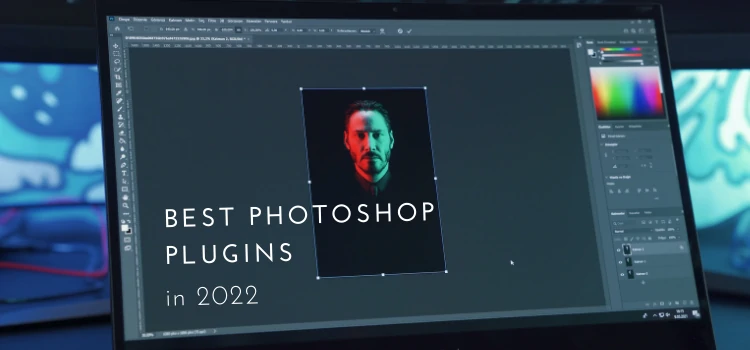
Making graphic design, illustrations, and retouching in Adobe Photoshop can be much easier and more fun with the collection of the best Photoshop plugins. We collected different Photoshop add-ons, so photographers, web, and graphic designers will be pleased.
What is a Photoshop Plugin?
A Photoshop plugin (aka plug-in) is a third-party add-on or extension that allows users to add extra effects or do specific tasks automatically in Photoshop. There are multiple types of plugins available on the internet. Each of them has a distinct purpose in performing a task on various operating systems (OS).
Plugins typically appear in the editing workflow as a new dialog box or a mini-editor. From there, anyone can modify an image with a new filter, effects, or actions.
The 8 Best Photoshop Plugins for Photographers
We have listed the top eight best Photoshop plugins for our audience. Some of the tools are free, while others can be bought via services, and you can install them right into Adobe products. Whether you are a photographer or graphic designer, you should try at least one of the following tools on your next project.
1. FUNKY PAINTER Photoshop Creative Kit

We are starting Photoshop add-ons with FUNKY PAINTER Photoshop Creative Kit created by Graphic Spirit. The Creative Kit consists of eight actions and 103 styles, allowing you to create super-realistic imitations of oil paintings and frescoes on the wall or on the canvas.
Plugin Kit Pack:
- User Guide to understand how to apply the kit
- 8 actions (2 raggy styles, 2 bumps actions, 2 drops actions, 2 softening actions)
- 22 cracked knife styles
- 33 palette knife styles
- 44 oil paint styles
This is an extremely useful Photoshop action pack for photographers as well as web and graphic designers. Why? You can make fantastic posters, gift cards, and outstanding headlines in a few clicks.
Choose some wall seamless styles (that can be custom changed whatever you like) or one of five canvas seamless styles, or make some oil background and start changing it.
Price: You can buy this kit at MasterBundles for $19 (instead of $96).
2. Free Stock Search

Free Stock Search by Adobe is one of the best photo stocks with free licensed photos of designers all around the world. With this Photoshop extension, you can save hours of searching the Internet for a few nice shots with a free license.
Install the free plugin to have access to the world’s largest photo library in Photoshop.
Price: Available for free on Adobe.
3. RH Hover Color Picker

Have you ever wished to have a clean, fresh, and up-to-date color picker interface in Adobe Photoshop? Meet RH Hover Color Picker, a modern and minimalistic color picker.
Instead of the original Adobe Photoshop color picker that looks like some aircraft control panel, Rico Holmes designed a cool and comfortable tool for Photoshop lovers.
This awesome tool allows you to freely customize color sliders. Moreover, it gives you far more control during the process.
But, is it only aesthetics or something more? The Color Picker can hide away from your eyes and does not become an annoying tool while you are painting or editing. It will pop up back to the full size. Once you are finished, the tool will be minimized.
Price: You can buy RH Hover Color Picker for $16 (pay only once) on the official website.
4. Converting 3D objects to PNG format with PixelSquid
![]()
PixelSquid is a plugin that allows you to convert your 3D paintings into PNG format. Also, there are more than 143,000 3D Objects in Photoshop available for a low cost.
PixelSquid plugin can change object angle and color according to designs even before converting into the PNG format.
Price: You can buy the PixelSquid Plugin for Photoshop for $19.99 (pay per month) on the official website.
5. Layrs Control 2

The next handy plugin is Layrs Control 2 which allows you to manage all existing layers in your design and execute simple actions by using one panel in Photoshop. As you know, layers play a crucial role in the design process and jump from one layer to another one multiple times.
What features of Layrs Control 2 are worth your attention?
- You can name layers in the editor
- Remove or hide regularly used effects
- Perform the conversation and rasterization of smart objects
- Delete white layers
- Attach all layers
- Find similar files or folders
Price: You can download it here for free. Enjoy!
6. Comic Kit

Do you like comics and manga? Well, you’re going to like Comic Kit. This plugin allows making comic texture designs. The kit has comic patterns, zooming, and speed lines. Get comic design in a few seconds.
This Photoshop add-ons works on CC 2018 and the latest versions. The best thing is that the kit is completely free!
Price: You can download the Comic Kit here for free. Enjoy!
7. EasyMockups

Create outstanding app design in seconds! This is a Photoshop plug that will make the life of a UX/UI designer much more accessible. Simplify and automate your iOS design presentation with a helpful tool.
You just need to pick a form already designed mockups, change the background, and do the magic with layers. Simple actions and designs are all ready to go.
The next feature is that EasyMockups has a perfect Photoshop panel design & interaction system, one of the best on the market.
iOS Mockups produce high-quality mockups. The process is fast and smooth. You have ten mockups to choose from.
Price: You can download EasyMockups on the official website for free!
8. Luminar

Do you edit photos for clients and yourself regularly? Well, then Luminar is the Adobe Photoshop tool made for you and your works.
The plugin operates as another Lightroom product. The tool plugs into Lightroom. There are more than 300 epic functions as Accent AI filter, various filters, a large arsenal of one-click presets.
Luminar for Lightroom is now available not only for Mac users but also for all PC users as well (all who have Windows 7 and higher).
You may also read: Luminar AI Review: Should you Pick it up?
What is great about the Lightroom plugin is that it allows you to use workspaces supplied with a recommended workflow that can assist you in getting your projects done like a piece of cake.
Among the best Luminar’s tools are:
- Different presets and masking
- Removal of objects
- Painless sky replacement
- Custom made workspace
- Price: $69 (one-time payable fee).
How to Install Plugins in Photoshop
Plugin installation in Photoshop is very easy and simple. Over the years, Photoshop has improved its UX. And this is what makes installing extensions or plug-ins, fonts, photos, and so on from the Adobe Creative Cloud marketplace so simple. So, here’s how you do it.
1st Method (Online)
- Create an account in Adobe. (Personal profile or Business Profile)
- You must have Photoshop installed on your computer.
- Install the Adobe Create Cloud desktop app.
- Open the app and go to the Stock and Marketplace tab.
- Browse on the Plugins tab and search for the plugin you want to install.
- Select and click on Get.
- You’re done.
You’ll find a bunch of free and premium plug-ins there. Choose your desired one and enjoy!
2nd Method (Offline/Manually)
This second method can be applied to all versions of Photoshop. And most of the third-party plug-ins come with an installer. And here’s the next step to installing PS plug-ins or extensions.
- Download plugins from their official website.
- Files usually come with a .rar or .zip file.
- Extract the files.
- Copy all the files.
- To find the file location, right-click on the PS logo and click on “Open File Location”
- Paste all the files to the file location (E.g. \Program Files\Adobe\Adobe Photoshop 2021\Plug-ins)
- Restart Photoshop.
- You’re done.
Wrap-up
Whether you’re a professional or looking for tools to create stunning images (even if you don’t have much experience), you can now find plenty of options to choose from. Of course, the world of Photoshop plugins evolves fast, but we are confident that our list contains some of the best plugins in the industry right now.
New ones are created all the time, and old ones can be retired, so we’ll update the list each year with an in-depth analysis of the best free and premium plugins that continue to stand the test of time.
Thank you for reading the article. We hope you will pick plugins you like, and they will make your work and life much easier.
You may also read: Adobe Photoshop Vs Lightroom: Compare & Contrast







