Photoshop New Features 2023: Let’s Take a Glimpse

There is barely anyone who doesn’t know about Photoshop. Even if you aren’t involved with image editing or graphic design sphere, you are still likely to know about this prominent computer program. Not only do you know about this tool but also you might have used it many times for your image related tasks.
Adobe in its 2023 version has come up with some smashing features that you can avail to edit images and add catchy effects to them. Must be itching to know about the latest additions of Photoshop? Control your excitement as we will introduce you to all the newest Photoshop features of 2023 in this write-up.
Photoshop New Features 2023
Photoshop introduces handy and exciting features every year in its new version. This year was also no exception! In 2023, Photoshop featured some mind-blowing features that you would love to learn about. Let’s have a glimpse at them-
Delete & Fill Selection

If you are a Photoshop user, you must be familiar with the Content Aware Fill feature of Photoshop. Delete & Fill Selection does a similar job to what the Content Aware Fill does. The difference is that it quickens the process and removes the tediousness.
In the case of the Content Aware Fill, you would usually have to select the subject/object, expand the selection, feather the selection, and then leverage Content Aware Fill (Alt + Backspace).
But with this advanced feature, you just have to make the object selection, simply right-click on it, and click Delete & Fill Selection. Alternatively, you can press Shift + Backspace for Windows and Shift + Del for Mac.
With this one-click feature, you should get a satisfactory result. However, if you don’t get any complex images, you have to apply the multi-step Content Aware Fill feature to get the job done.
Live Gaussian Blur
When it comes to blurring any image, Gaussian blur is the most used blur type by image editors. In the 2023 version of Photoshop, a new type of Gaussian blur was added and that’s Live Gaussian blur.
All you have to do is go to the FIlter > Blur menu and you’ll notice Gaussian Blur and Live Gaussian Blur. Just select the Live Gaussian Blur. That means even the old feature still exists along with the new one.
With the Gaussian blur live as the name suggests, you can blur an image in real-time, rather than applying the blur and see the results afterward. As you move the dial or slider from the dialog box, you can control the extent of blur on the image.
However, if you want to keep a part of the image in focus, just click the (-) sign on the dialog box and you can bring the desired part of an image in focus.
There is a notable difference between the Live Gaussian Blur and regular Gaussian Blur. With the latest one, you can apply different changes to the image like changing blending mode or opacity while your dialog box is on. But with the old one, you don’t have the luxury to do that.
Substance 3D Materials
With the Substance Photoshop feature, you can access the power of substance materials, originally available only in 3D native applications.
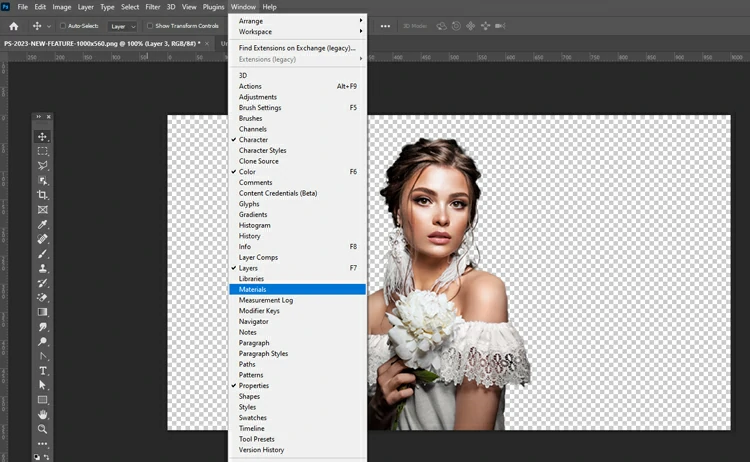
These materials can be deployed to enhance the photo-realism of architectural and interior designs or as added content options for more abstract digital creations.
In order to take advantage of the 3D materials, go to the Window tab and navigate to Materials. You can view a list of the Adobe substance materials within the Materials tab.
Now, to apply the materials to your image, you must isolate your image background from the subject. You can do that easily with the Pen tool, Quick Selection tool, and Remove Background tool as mentioned above.

Once the background is separated from the subject, you can apply the substance material on the image background. Some of the substance materials collection includes marble, zinc, copper, oil paint, metal, fabric, leather, stone, glass, wood, etc.
And the good thing is that you can control every aspect of the background, including lighting, exposure, and lighting direction.
Generative Fill

Photoshop took such a significant leap into the AI industry with the introduction of its new tool called Generative Fill, released in May 2023. There is no doubt that Adobe is an old hand at AI, as Adobe Photoshop incorporated AI into its already existing tools and features by introducing neural filters, automatic subject selection, and sky replacement, to name a few. But its new update set the Internet on fire.
Using this tool, users can now access the Firefly-powered Generative Fill, Text-to-Image generation tool, and the ability to extend images directly from the Photoshop interface. Making it more seamless for users to experiment with their creativity.
It’s currently available in Photoshop Beta and for personal use only. The tool comes with many use cases, and in some instances, the results are amazing. Although it may not always produce the exact or desired outcome, it opens up many possibilities.
In our latest article below, we explain how generative fill works, what its pros and cons are, and how you can use it to extend images, generate backgrounds, remove objects, and more.
Adobe Photoshop Generative Fill Tool: Let’s Discover Its Power
Live Gradients
Using the Gradient tool has always been a grueling task as it doesn’t produce the intended result in one click. You had to keep dragging and undoing it repeatedly until you got what you wanted.
But glad tidings! Now, you can view live what it looks like as you drag. Once you are cool with the gradient, make your refinement in the Properties box from the Window tab as you normally would.
To make use of this stellar feature, just navigate to the Gradient tool and select it. Then, draw the gradient line on the canvas. The best part is that you can look at the live preview of the gradient, adjust the gradient to your preference, add points on the line, and tweak the color of each point.
You may also read– How to Create a Gradient in Photoshop?
Photo Restoration

Photo restoration and who doesn’t want to restore their old and damaged photos? With the newest AI-powered Photo Restoration Neural Filter, restore your old black-and-white family photos or prints back to life!
Go to File > Neural Filters. Make sure to turn on the Photo Restoration Beta filter. This filter aims to restore your old Photos with just a few clicks.
To transform your old photos into masterpieces, make adjustments to Photo Enhancement, Enhance Face, and Scratch Reduction sliders to contrast, enhance details, and eliminate scratches.
The best thing about this filter is that you can merge it with other filters. For example, you can enable the “Colorize” filter to automatically colorize an image with Artificial Intelligence.
Apart from that, you can also manually color your image or adjust the Profile, Saturation, and Color artifact reduction settings.
Sky Detection

With the object selection tool, now Photoshop can detect the sky on your image. Not only the sky, but it can also even detect other elements in the background like trees, mountains, etc. along with the subject.
With the earlier version, it was only possible to detect the subject with the object selection tool. To be cocksure, you can open the 2022 version of Photoshop and try with the same image.
Guides

Many people may not find the Guides feature as exciting one. But if you are fond of design in Photoshop, this is a majestic update in the latest version. Guide options in Photoshop are now more customizable so that you can adapt to your workflow better.
First up, go to View > Guides > New Guide submenu and select horizontal or vertical orientation in the dialog box. Then, enter a position and color before clicking the Ok button.
You can now modify the color of the guides within their respective dialogue boxes. This lets the user see guides much more evidently.
If you’re working on a bright image, leverage dark guides. However, if you’re working on a pink image, use yellow guides.
Another perk is that you can now select multiple guides to move or delete, instead of deleting the entire guide layout and starting again.
Backdrop Creator
Background swap or backdrop swap is a regular and common task for photo editors. And to make this task easier, Photoshop has brought a new feature called Backdrop Creator in its latest 2023 version. Tapping into AI, Photoshop can create a new and striking backdrop for your image.
At first, you must remove existing background or backdrop from your image. This is something you can do with the remove background tool, quick selection tool, pen tool, or any other possible way.
Once the backdrop is removed, go to Filter > Neural Filters and just turn on the Backdrop Creator. On your right, there will be many options, including a default prompt. If you click the Create button, it will display varying backdrops based on your prompts.
But you may not want to use the backdrops from the default prompts. In that case, you have to type a new prompt on the “Prompt” box and click the “Create” button to see different backdrops.
From the display, you can select your preferred backdrop keeping consistency with the foreground. However, if you don’t like any of the displayed backdrops, you can click the Create button again to see more backdrop images.
On the left of the Create button, there is a slider called Variety. If you keep the variety slider to “0”, the backdrop images shown up will be unrelated. In contrast, if the slider is kept to “100”, the displayed backdrop images will be related to one another.
Preferences Search

This is one of the useful features added in the latest version of Photoshop. The Preferences feature will come in handy when you get lost within tons of menus and options. And while using Photoshop, very often it happens, doesn’t it?
But now, no more hassle! With the Preferences search bar, you can find anything, no matter how big or small a task is, like a history cache, history states, etc. With this amazing feature, you can definitely quicken your workflow. You will have the option of Quick Search or Detailed Search as well.
To Conclude…
Photoshop is the most eminent image editing software used by professionals worldwide. Irrespective of the level of skills, photo editors want to minimize their effort and enhance their productivity. This is where the latest additions of Photoshop come into play.
In 2023, Photoshop brought some amazing features, including AI-powered ones. No doubt, these features will bring a great deal of difference to the work of photo editors. We have put forth the major and all-important additions to Photoshop.
If we discover more exciting Photoshop features of 2023 in days to come, we will definitely add them to our list. Thus, you won’t miss any key and updated features.







