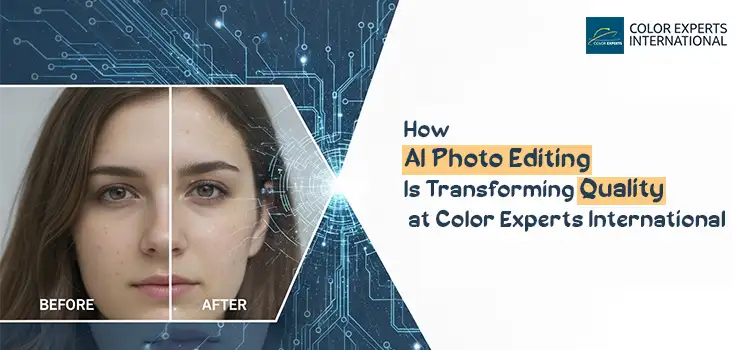How to turn a photo into a painting in Photoshop
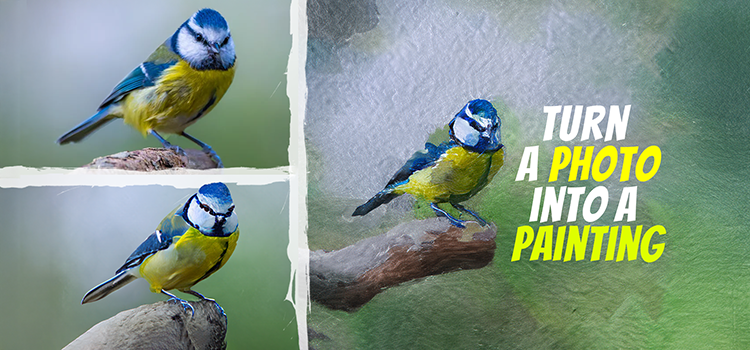
Turning a photo into a painting is one of the coolest creative tricks you can do in Photoshop and the results can be seriously stunning. If you work for a classic oil painting, a soft watercolor vibe, or a bold digital art look, Photoshop gives you all the tools you need to transform your images into works of art. The best part? You do not need to be an actual painter to make it happen. In this guide, we will walk through a simple, step-by-step process to convert any photo into a realistic painted masterpiece. So open up Photoshop, grab your favorite image, and let’s turn it into a digital art.
Duplicate the image for security purpose. If we ruin the first image, we will have another copy in our hand.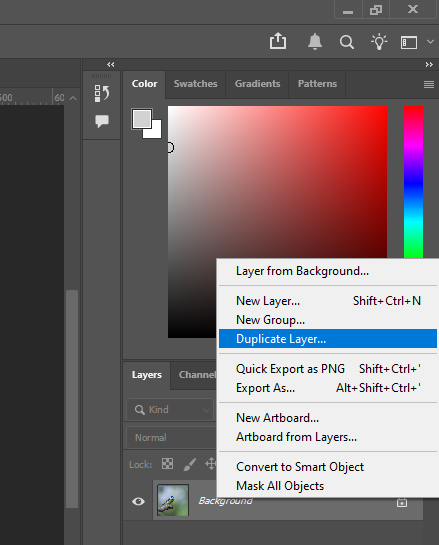
Click on Quick Mask Mode. You can use Press ‘Q’ keyboard shortcut.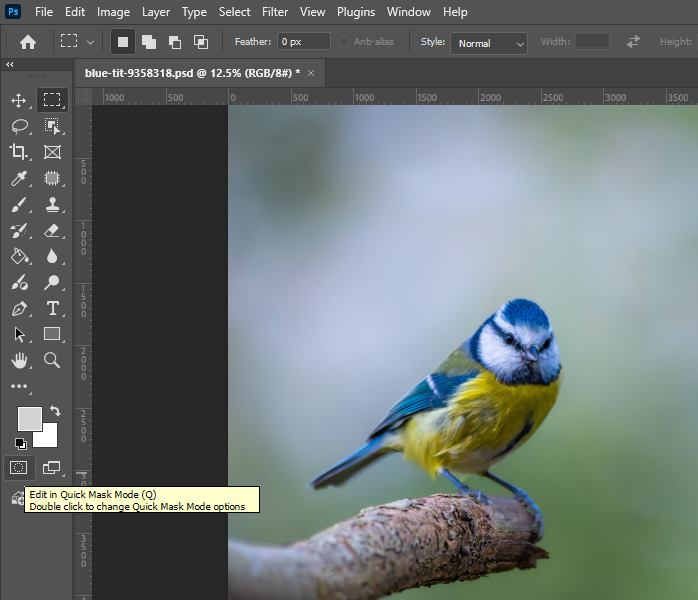
As a result, your image layer will get selected, it will turn into red color.
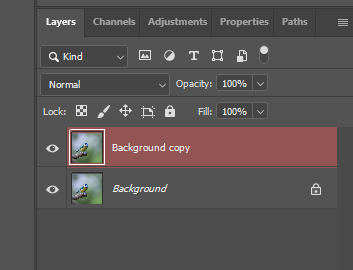
Click on the foreground color, change the property of brightness up to 35% or 40%. It depends on the image brightness or saturation. When you will change the value, the foreground color-box will be grayer. You can pick the color up by the Color Picker. Try to pick close-to-gray color. Then hit the ‘OK’.
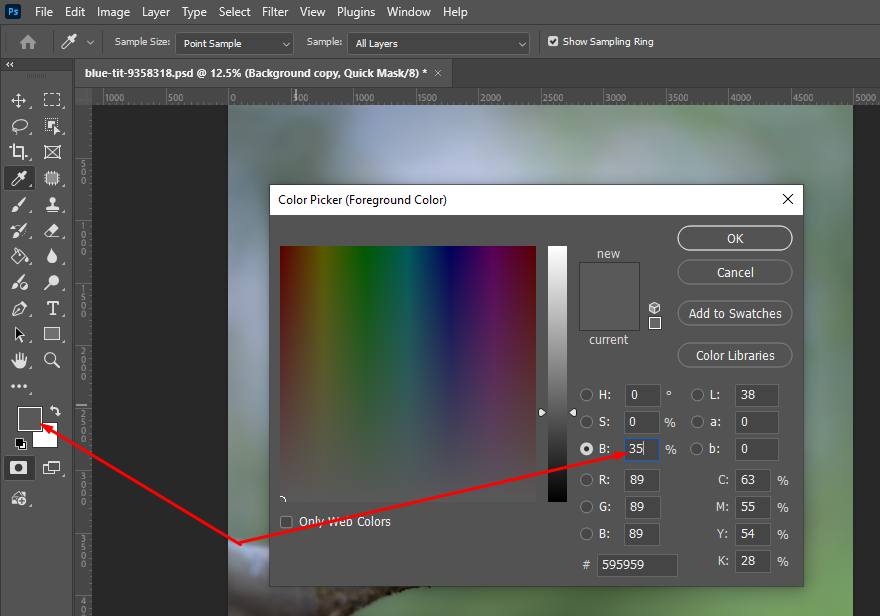
Go to Select option from the top bar and click on All from the dropdown. You can use keyboard shortcut key- Ctrl+A to select all.
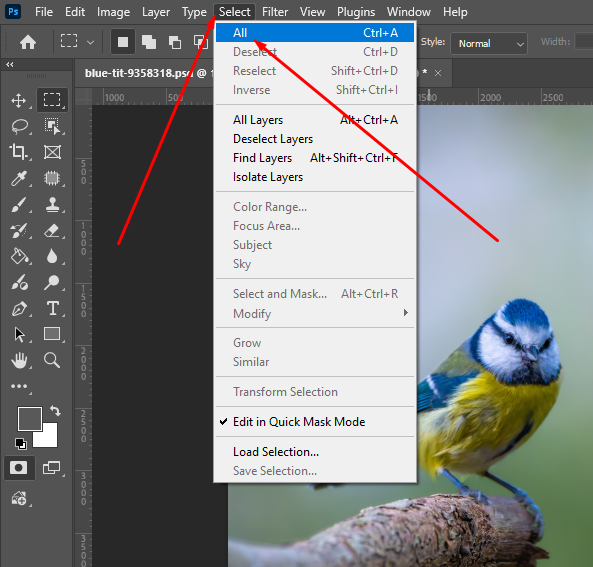
Next, got to Contextual Task Bar, hit on the color Bucket, and click on the Foreground Color. Result? The entire image will get turned into red.
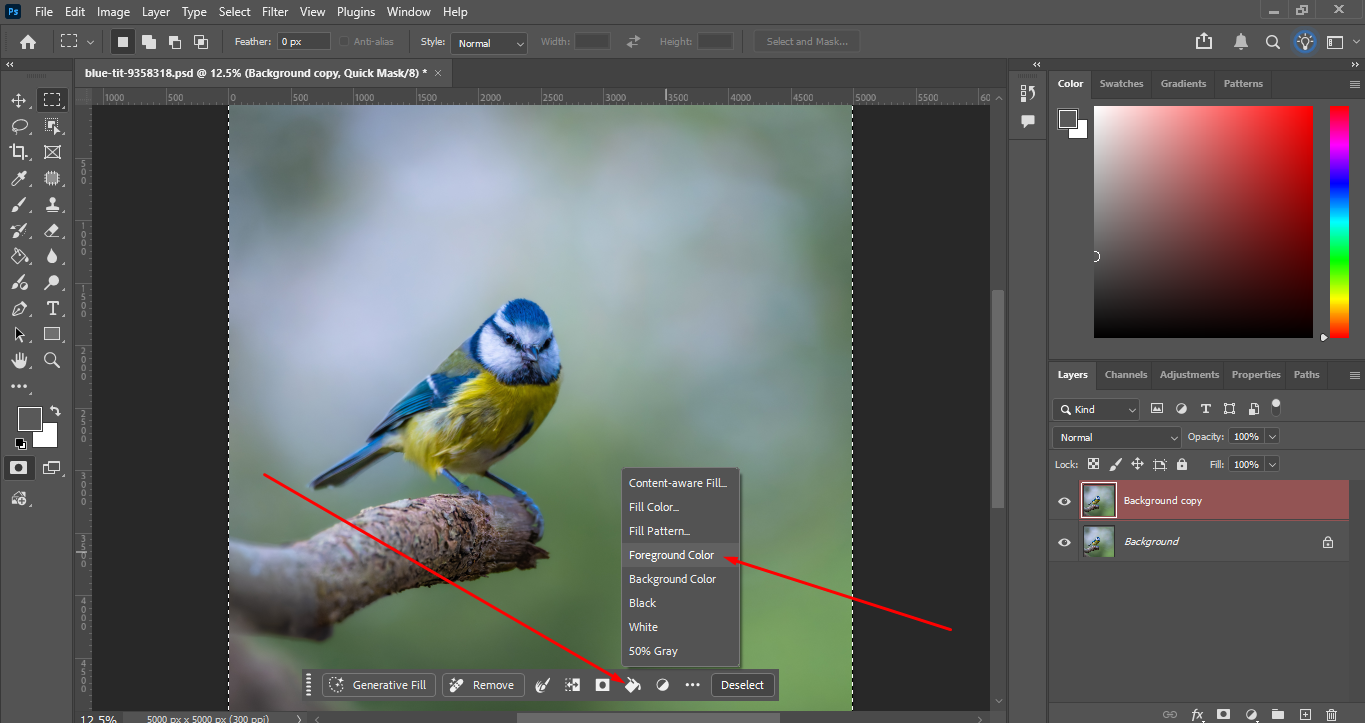
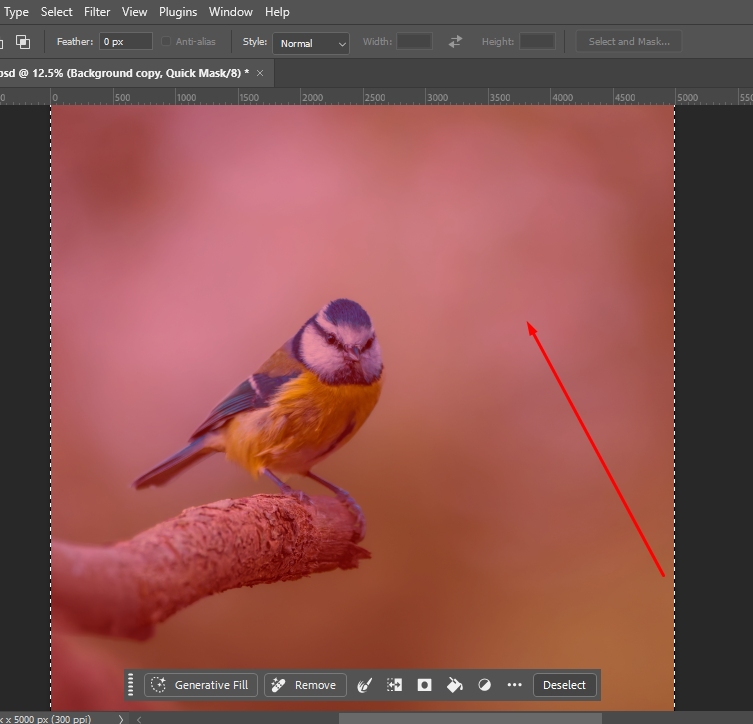
If you do not find the Contextual Task Bar, go to Window, see the bottom from the dropdown option, and get a Tik-mark on the Contextual Task Bar.
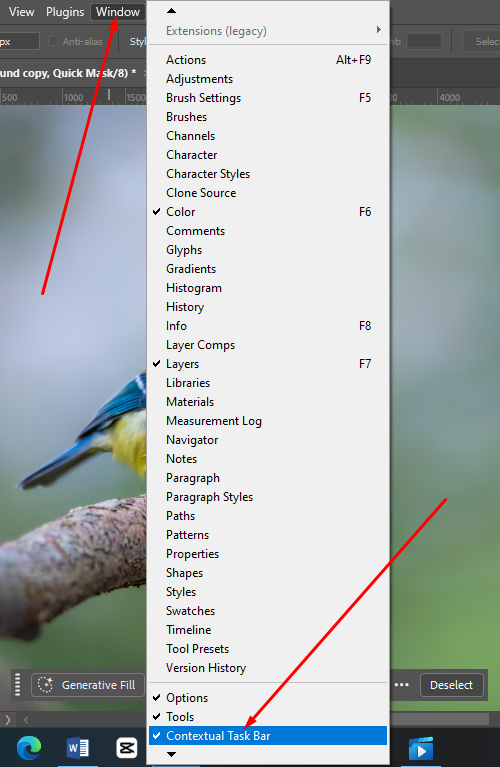
Now, again click on the Quick Mask tool. The image will go back to original color or it will be deselected. Do not worry, you are on the right way.
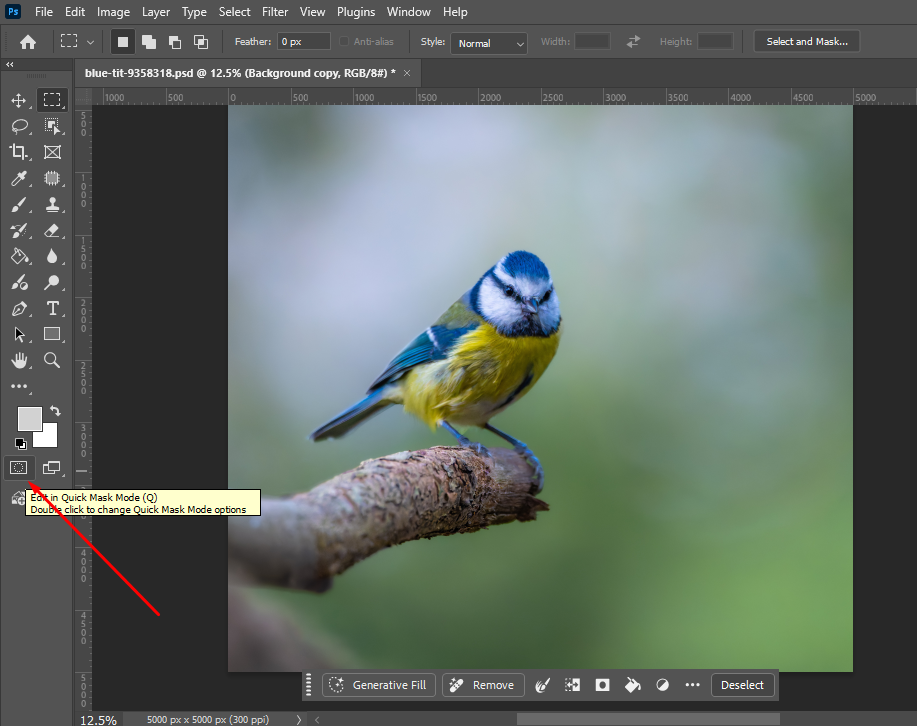
Click on Generative Fill. Write Prompt (what you want), and hit the Generate See, we have written a Photoshop Prompt ‘Create Water Color Painting’.
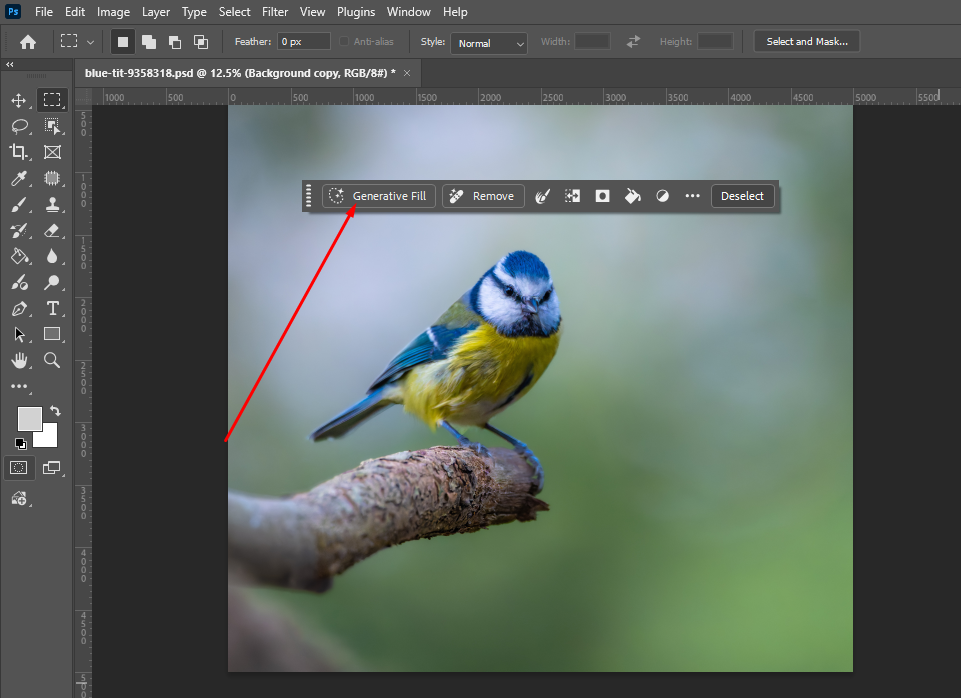
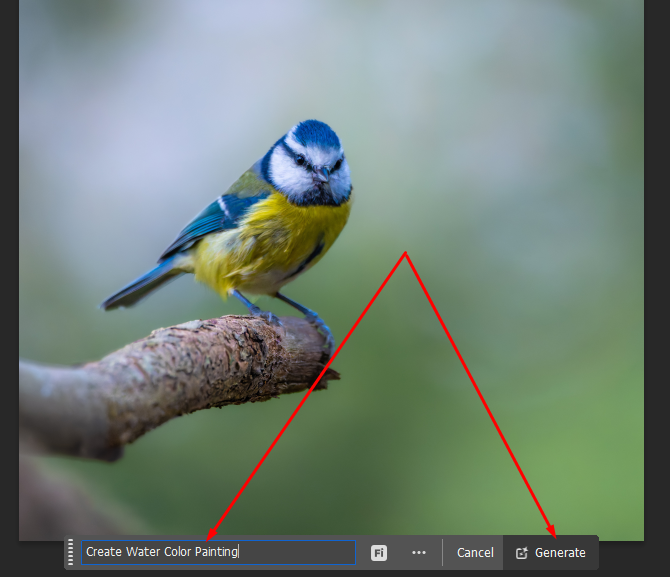
Let the Photoshop Generative AI work for you.
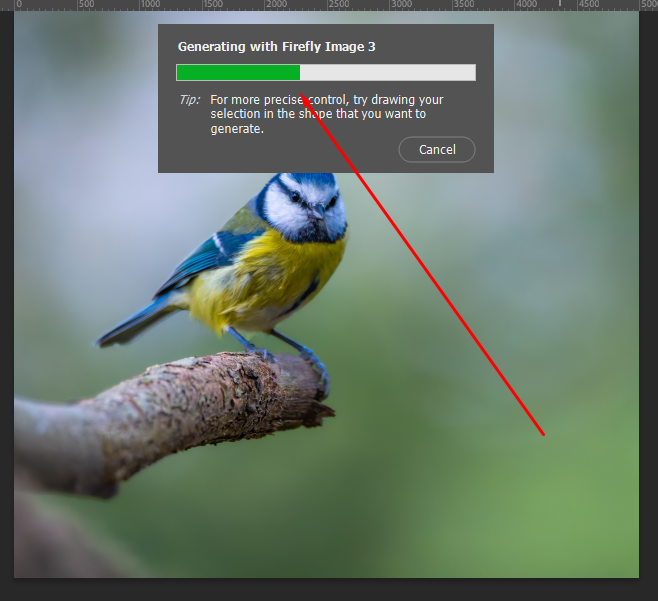
Get the final result. You can pick up the right result from the bottom of the right-side as you mentioned in the prompt.
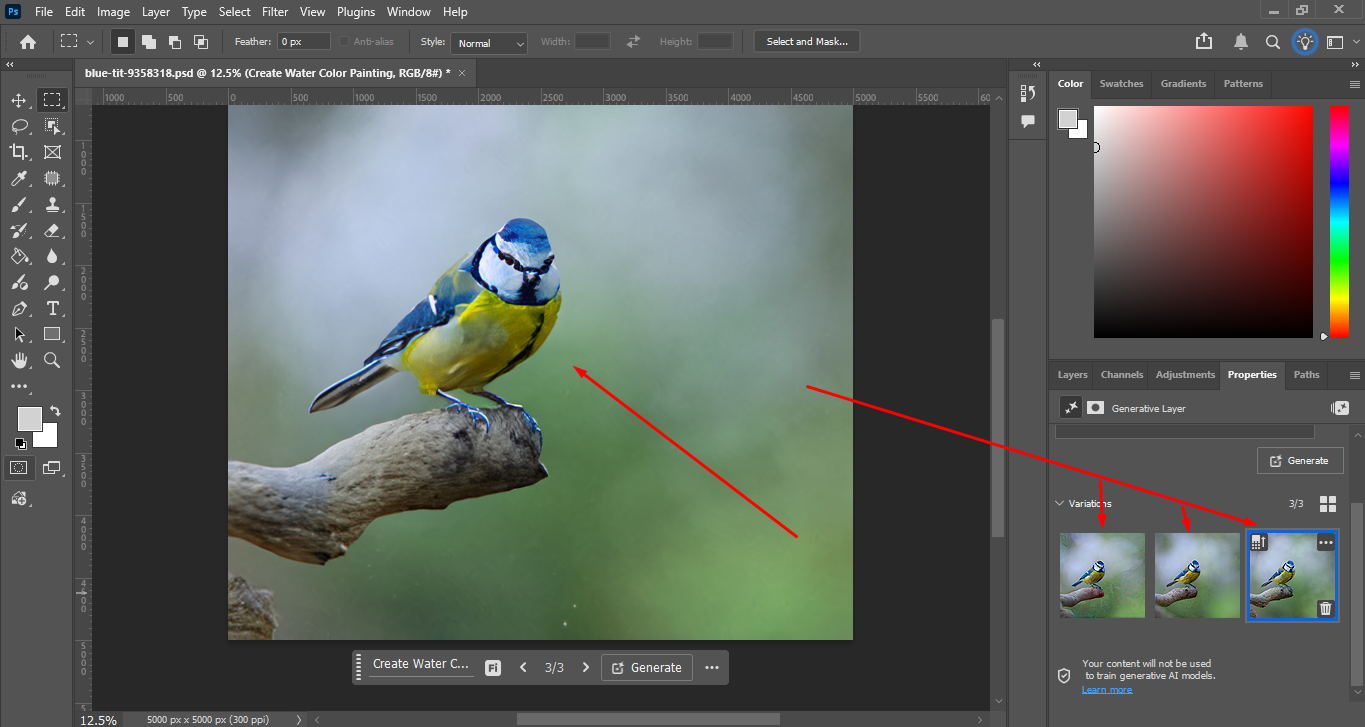
However, here is the final image or painting that we wanted to create in Photoshop. If you need or want you can tweak the image further.

And that’s it, you have just turned a photo into a beautiful painted artwork using Photoshop! By blending filters, brushwork, textures, and a few smart adjustments, you can recreate the look of hand-painted art without ever touching a canvas. We have used Photoshop Generative Fill for creating digital painting.
Now, you know the technique, feel free to experiment with different brushes, colors, and artistic styles to make each piece your own. The more you practice, the more your edits will look like genuine paintings.