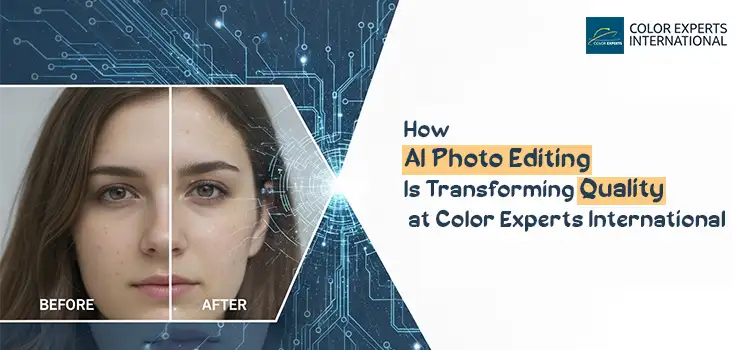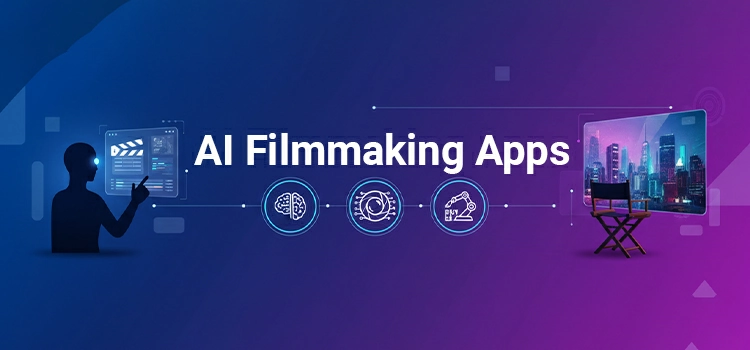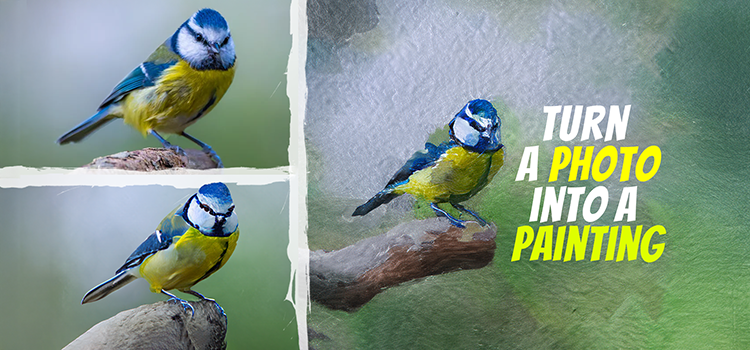Remove Background from Green Screen Video- DIY Tutorial

Background removing from video is a very common and popular video editing service at present time. There is hardly any video which is not edited in terms of background changing, color correction, exposure correction, and more. It is a common trend while creating business products’ video, presentation video clip, interview clip, short film, mobile scree replacement video, and more. Usually, the videographers use green screen, green color or green fabrics in the background while video shooting. It is because green color can be easily removed and replace with another background without any hassle. Changing video background in this way increases the video quality and the audience appreciate these types of great videos.
To remove and replace background in AfterEffect from a tiny video with green background is as easy as removing photo background in Photoshop. If you learn as we have shown in this tutorial, you can do it by yourself at home.
- Open Adobe AfterEffects and create a composition from the top menu bar as we have shown in the below snapshot. Select here HDTV 25 for Frame Rate 25 and high resolution video. Then click on OK.

- Open Project and click right button of mouse on the Composition You will get an option. Click on Import and File to select your green screen video which background is going to be deleted.

- After importing the video, drag it to the Timeline

- Press right button from mouse on the Timeline, click on New, and then click on Solid for a different background layer. Finally, click on Color from solid setting box and select background color as you like instead of green.


- You will get two individual layers in the timeline. Drag the solid background layer under the video layer.

- Go to Effect from the top bar, click on Keying, and then Color Key.

- Clicking on the little blue color box, get the Key Color Here taking the color picker from the box, click on the video green color that you want to remove.
You can see that the green color get deleted and still it is not perfectly done. So, increase Color Tolerance up to 100 or more as you require to product perfect background.
For more perfection, you should increase the value of Edge Thin and Edge Feather.

- Now, if you think the job is done as you wanted, you should go to File => Export => Add Render Queue.

- Here you will get an Output Module dialogue box. Quick Time From the Format dropdown, select 264 to achieve great quality video. Finally, click on OK.

- Select the file name and show the folder where the video file will be saved. And at the last, click on the Render Then wait a few minutes for your video with desired background.

It sounds cool so far.
In our mentioned way, you can withdraw the background from small videos though it is very difficult to remove video backdrop from the complex types of video perfectly. The professional and experienced video editor can perfectly kick out any type of background from any videos.
However, if you have video with green background or without green background and it seems too hard to remove background by yourself, you can send us. We are so much capable to clip background from any video.
We are Color Experts International, Inc. For the last 3 decades, we have been offering all types of photo editing and video editing services including motion graphics related services. We have professional and skilled video editing and animation experts who are good enough at editing high-quality videos along with motion graphics animation and image editing. If you are interested, feel free to send Quote Request. We will get back to you as soon as possible.
You May Also Like Blog Post:
How to Make Image Background Transparent in Adobe Photoshop?
How to Remove Background from Image in Photoshop
Remove Image Background using GIMP
How To Remove Image Background Applying Photoshop Pen tool
How to Remove Watermark in Photoshop: Tutorial