How to Set up and Promote Products on Facebook Shop

Do you have an online business? Wondering which platforms to leverage to expand your business? Well, if we have to recommend one that you must utilize, it has to be a Facebook shop. As per the data of Statista, Facebook reported nearly 1.79 billion daily active users during the 2nd quarter of 2020.
Additionally, Facebook’s monthly active users surpass 2.89 billion making it the largest social media network worldwide. Just imagine, isn’t it worth taking advantage of such a platform to boost the chances of reaching a massive audience and multiply sales? No doubt, it is!
But surely, you can’t make use of a platform unless you pick up how to deploy it. Many people without having adequate knowledge on this platform set up a shop and goof up everything. They screw up in creating product categories, listing product photos, writing product descriptions, and the overall layout of the page.
In this write-up, we will walk you through the method of setting up a Facebook shop, adding products to the shop using Commerce Manager, and promoting these products.
Let’s get started…….
Set up your Facebook Business Page
At the very beginning, what you have to do is set up a Facebook page for your business. This is because you can’t create a Facebook shop from your personal account as the Facebook Shop feature shows up only on pages.
Besides that, there are several advantages of having a distinct Facebook Business page including introducing yourself as a professional company, carrying out free marketing activities, and reaching out to scores of a targeted audience. Creating a Facebook business page is also crucial as the majority of people before making a purchase will verify whether your business is legit or not.

Go to your Facebook Business Page and Configure the Shop Page
Next, you have to visit your Facebook business page to configure the shop page. In order to execute this, you must be logged into the business page and have all the admin privileges to make necessary modifications. By default, the Shop tab may show up with the list of other tabs on the right side of the page. But if it doesn’t appear, you have to add the Shop tab heading to the Settings.
Settings > Templates and Tabs > Add a Tab > Shop
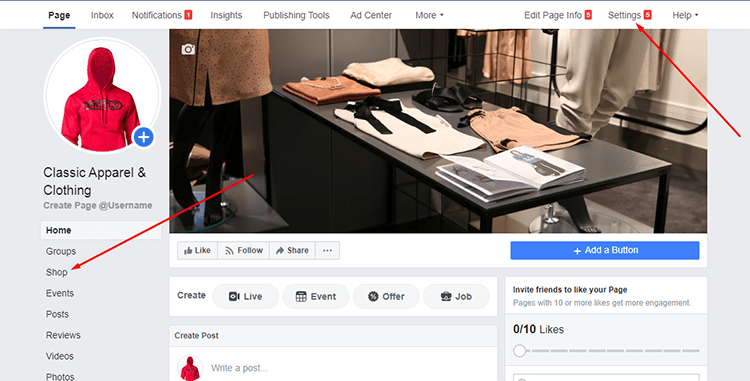
Set up a Facebook Shop with Commerce Manager
After you create and upgrade your Facebook business page, now it’s time to dive into setting up your Facebook shop. Select the Shop tab and a pop-up will show up displaying some of the features of Facebook shop. Go through them and click on the Go to Commerce Manager button to proceed.

Next, you will be directed to a page asking to get started. From the page, you can pick where you want your clients to complete their purchases. You can direct your customers to your website, enable them to check out from Facebook or Instagram, or allow them to message you directly.

Then, you have to choose your business, add account details, choose visibility, and add items to your shop. All these you have to do step-by-step.

Add Products to your Facebook Catalog
Now, it’s time to add products to your catalog. Click on the tab Add Products to Your Catalog and then add items. Facebook provides you with 3 choices for adding products to your catalog. If you have more number of products, you can add them with a bulk upload or pixel option or else go with the manual option.
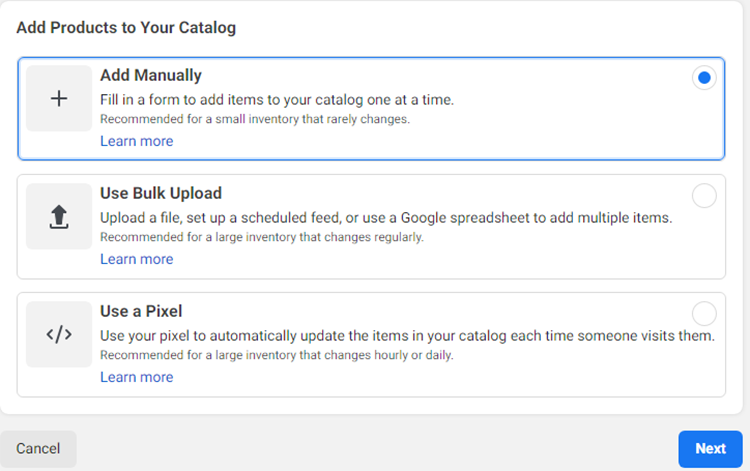
Then, upload a product image and provide the necessary information on the product including name, description, content ID, website links, etc. There are some other fields that are optional like current price, sale price, inventory availability, product condition, shipping, and so on. After you add your first item, you will get the option to add more products.
Create a Set
Now, it’s time to group the products in a set to derive the maximum benefit out of Facebook. In order to create a set, go to the catalog section and click on the Create Set. Add a name for the set and specify all the particulars for the set.

Customize your Shop
This feature of the shop allows you to personalize your shop allowing you to make a plethora of changes to your shop. While customizing your shop to get it ready for publishing, click on Shops, and then click Edit beside your shop name. Two tabs will show up on the page.
Layout – This is where you can choose to display collections as featured and add in carousels of other collections.
Style – This is where you can adjust colors, button size, and text to align the storefront with your branding.
Manage your Products
After you have uploaded a certain number of product images, you can view them showing up in a list inside your shop management panel. To get to the panel, just click on the Publishing Tools link visible on the top bar. Click on Products from the sidebar of the page. From there, you can edit all the product images including the new ones.
Publish your shop
Check out how your page will look by using the Shop Preview, and when you’re content with everything, click Publish. Facebook will then review and approve your shop within 4 weeks. You can select thereafter whether you would rather go live or not as they’re approved.

Finally, Promotion and Generating Sales!
Now, your Facebook shop products are ready for marketing to your Facebook page followers and other prospects. There are multiple channels available for you to make use of. Your products being already housed on the Facebook page, you can easily select certain products or a group of products to circulate via Facebook posts and ads. In this way, the chances of sales also increase as the visitors notch up all the information related to products without even leaving the page.
Let’s take a look at the various channels, both free and paid, that you can avail of to market your Facebook shop products to a larger audience.
- Share the link of your shop to various social media channels besides Facebook including Linkedin, Instagram, Pinterest, etc.
- Post traffic ads and dynamic ads related to products and promote a collection of ads with a lookbook.
- Feature products through boosted posts that are basically paid posts through which you can reach a larger and targeted audience.
- Run Facebook ad campaigns with featured products.
- Provide offers and host periodical contests to compel visitors and potential customers to your Facebook shop page.
Over to you
Ready for setting up a Facebook shop to multiply your business? Well, it’s easy and simple as demonstrated above. If you have an e-commerce website, we recommend you to sync it with your Facebook shop. This will allow you to control your inventory, orders, products, and sales across both platforms from a single place.
With scores of free and paid marketing opportunities available at your fingertips to promote your shop, you can easily boost up your audience and elevate sales. All you need is proper and fruitful marketing plans and strategies! Hopefully, this tutorial helped you out to kick off your promotional activities with the Facebook shop.







