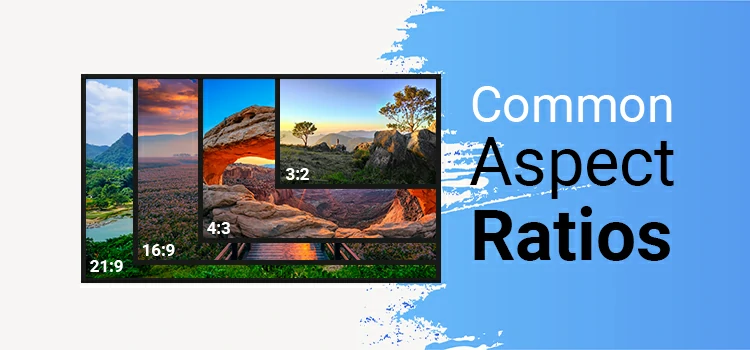EXIF Data: Impact on Image SEO and Utilization on Various Platforms

The term EXIF data sounds to be a bit complicated but if you are involved with photography, you might have heard about it. If you intend to sharpen your photography knack, having holistic knowledge of the EXIF data of your photos is likely to help you. You can review the data derived from your photos and make necessary tweaks in the data later down the line to polish your photography.
Now, the question is, what is EXIF data? EXIF data stands for Exchangeable Image File Format data. It encompasses the information stored in the image after the shot was taken and this information is known as metadata. The information includes camera model, camera settings like shutter speed, ISO, and focal length, date, time, and place where the shot was captured, copyright information, etc. These pieces of information are handy as you can know the exact camera and settings a photographer used for a mesmerizing photo.
Table of Contents
–Connection between EXIF data and SEO
–Any other type of Image Metadata?
–EXIF Data is a tool for Google to Fathom your Images
–How to Optimize EXIF Data for SEO?
–How to View, Edit, and Remove EXIF data on Windows
–How to View, Edit, and Remove EXIF data on macOS
–How to View, Edit, and Remove EXIF data on Android
–How to View, Edit, and Remove EXIF data on iOS
Connection between EXIF data and SEO:
Ever wondered about the impact of EXIF data on image SEO? Does any of the above metadata affect Google ranking of images? Well, this question is a moot point as webmasters provide differing replies to this question. Some opine that if you embed metadata in images while posting them on your website, it helps in your site’s SEO or it enhances the visibility of images in Google search results. But there is another group of webmasters differing with them. This is definitely confusing and so the only way we are left with is, reaching out to Google themselves. Getting a straightforward answer from Google is pretty stiff but let’s hear what Google’s ex-head of the webspam team, Matt Cutts had to say about this issue way back in 2014.

Apart from that, another official from Google, John Mueller was asked on Twitter in 2017 whether there is any update with regards to the impact of EXIF data on Google’s image search results since Cutt’s response. He added, “This is still the same as before”. Based on the inputs from both these Google employees, we can advise you to embed the metadata in your photos while posting them on your websites. These pieces of information besides being handy for users can also help you rank your site’s images.
Any other type of Image Metadata?
Apart from the EXIF data, there is another type of metadata used in the images known as IPTC metadata. This is also conducive data and provides more valuable information about an image. IPTC data embodies image title, caption, description, relevant keywords, location, etc. These pieces of data, obviously, are in-depth, more informative, and also enable a better understanding of your images.
EXIF Data is a tool for Google to Fathom your Images:
Google is striving hard to facilitate the way of image searching through different methods. They anticipate to improve their artificial intelligence and to do so, they need assistance from SEO experts. Along with alt texts and filenames, EXIF data and IPTC metadata are conducive tools that can help Google to comprehend your pictures. So, don’t brush aside them.
Images will dictate SEO immensely in the coming days. The trend has already kicked off in social media platforms like Facebook, Twitter, Pinterest, etc. Optimization of images is vital to multiply clicks on the articles or write-ups shared on various social media platforms. Hence, gear up to incorporate EXIF data and IPTC metadata in your images keeping in mind about both image enrichment and ranking factor in Google search results.
How to Optimize EXIF Data for SEO?
The 1st prong is, pick the photos you intend to be displayed in Google. Note that image metadata makes up for over 15% of JPEG weight file on the web. This is a big space and that’s why you need to strip out the redundant metadata with an image compression software. Now, it’s up to you to decide which data to keep and which to strip out. No doubt, you have to keep those pieces of data that will provide you with SEO benefits. The rest of the data, you have to erase to milk the maximum speed from your site.
The 2nd prong is, pick the best keywords to use in EXIF data and add relevant information for SEO. The number of keywords to be used in EXIF data can range from 2-3 as using excessive numbers can cause keyword stuffing which isn’t handy for SEO. Along with the keywords, add the author’s name and location as well.
Now, let’s head to discuss the way you can view, alter, and exclude EXIF data on the 4 major platforms used considerably- Windows, macOS, Android, and iOS.
How to View, Edit, and Remove EXIF data on Windows
Windows is the maximum used desktop operating system all over the world. It has scores of user-friendly options and features. One of them is the native metadata editor that will enable you to view, tweak, and erase EXIF data of your photos with few clicks of the mouse. Perform the following actions-
Head to the location of your image
Right-click on the image and select Properties
Click on the Details tab
Then, click on the Remove Properties and Personal Information
Following that, you can click Create a copy with all possible properties removed to get a copy of the image with EXIF data removed.
You can edit the EXIF data as well by clicking on Remove the following properties from this file.
Click OK, after you are done.

How to View, Edit, and Remove EXIF data on macOS
The second-most used desktop operating system after Windows is the macOS. It’s a special operating system designed dedicatedly for Mac. macOS comes with an entire suite of majestically designed apps. With the help of photos app, you can view, alter, and expunge EXIF data even though all of them aren’t removable. Follow the steps below to view EXIF data on macOS and remove the location data-
At first, open the photos for macOS you want to view.
Then, move on to the photo you wish to edit.
Click on the i icon on the top-right to view the EXIF data of the photo. You can add a description and keywords if you wish.
To remove the location data, click Image in the top bar followed by Location > Hide Location.
In order to edit data and time on the photo, click Image > Adjust Date and Time. Alter the time and date and click Adjust.

How to View, Edit, and Remove EXIF data on Android
Now coming to the mobile-based operation system and Android tops the list. It was primarily designed for touchscreen mobile devices predominantly for smartphones and tablets. Android’s operation system supports oodles of advanced apps in smartphones. Among them, there are apps that can be used to tweak and remove EXIF data. Here’s what you need to view, edit, and remove EXIF data on Android-
In the beginning, open the Google photos. Install it if required.
Open any photo you prefer and tap the i button.
Thereafter, all the EXIF data will show up.
In the case of editing and purging EXIF data, you have to deploy a third-party app like EXIF Eraser. You can use many other EXIF data apps but we have preferred this one. After you install it on your Android phone, just follow the steps underneath-
Firstly, open the EXIF Eraser.
Click on Select Image and Remove EXIF.
After selecting the image, you can see all the parameters of EXIF data and the app will inform you that it would delete all of them.
Finally, tap OK.

How to View, Edit, and Remove EXIF data on iOS
Last but not least, we will touch on the iOS operating system designed dedicatedly to power Apple’s devices including iPhone, iPad, and iPod touch. Surprisingly, iOS doesn’t let you view much of EXIF data via photos app. You have to leverage free apps like Photo Investigator to spot, edit, and remove EXIF data. There are, however, over 2 million apps available in the Apple app store for various functions. Follow the steps below to view, edit, and purge EXIF data on iOS in iPhone and iPad-
Right at the beginning, tap the gallery icon on the bottom-left.
Select the photo of which you wish to edit the EXIF data.
In order to view the EXIF data, you can click on the various icons underneath the image.
To edit or remove (Needs to pay), tap Metadata.
Finally, select Remove or Edit.

EXIF data, no doubt, contains key information about photos. Every time after you capture a photo with your camera, an array of data about the photos gets stored in the image file automatically. To what extent it benefits in SEO, it might be debatable as we discussed above but the utility of the EXIF data parameters is beyond doubt. They provide loads of relevant information about a particular photo and educate the viewers.
Sometimes, these pieces of data can be missing or wrong due to technical glitches and this is where metadata editing and removing come into play. When the built-in options and features aren’t sufficient to carry out certain editing and removing tasks, multitudes of EXIF data apps are available for you to alter and remove various parameters.
Until next time, just chill, rejoice, and stay home to shield yourself!