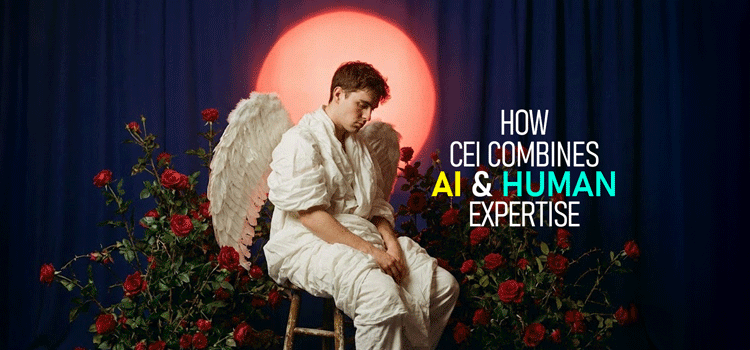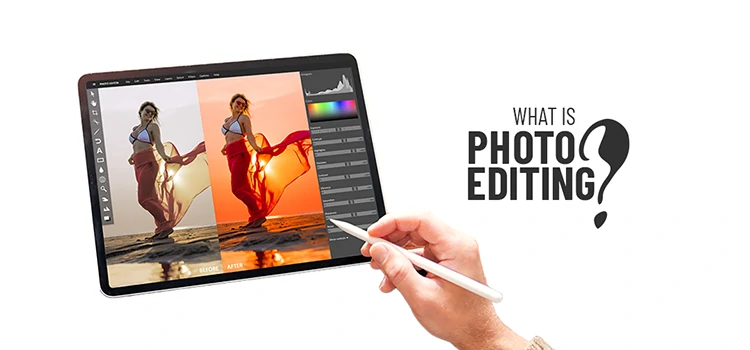EXIF Data – All You Need to Know about Using & Manipulating the Data

- What is Exif Data?
Ans: Exif stands for Exchangeable Image File format. It is a standard of adding metadata to files. It is mainly used to store detailed information about an image. Usually it stores image size, graphical file format, capturing date, time, location, etc.
- How can I view Exif data?
Ans: To view exif data is very easy. The process of viewing data is different in various operating system like windows, Mac, android, etc.
- View Exif Data on Mac: Getting exif data on Mac is pretty much easier. For having this data, go to the following-
1. Firstly, open the image.

2. Go to the Tools option from the top bar and go to Show Inspector from the dropdown.


3. Click on the Info tab as shown in the image above and get the Exif data.
- View Exif Data on Widows: If you are a user of Microsoft windows operating system, it is easier to see the metadata of your image. For getting this data, follow the steps below-
1. Go to your image folder and select the image you want to see the data.
2. Click right button on the image and go to Properties.

3. After clicking the properties, you will get some data in General tab.

4. For more exif data, click on the Details Here, you will get more information about the image.

5. If you scroll down, you will find more information. However, in this way you can see the exif data in windows.
- Use Firefox Add-on: “Exif Viewer”
If you are a user of Firefox web browser, you can easily see the exif data of any image. Just you have to install an add-on in your Brower.
- Install Firefox into your machine and open it.
- Go to Add-on as the image below indicates.

3. Next, go to the Extension from the left. Then click on the Search Field and write Exif Viewer and hit Enter from the keyboard.

4. Now install the add-on and restart your browser.

5. Finally, open an image and right click on the image. You can see the View Image Exif Data Click on this option and you will be able to see the Exif Data.

4. How can I remove Exif data on windows?
Ans: Removing exif data from an image is very easy. But, you cannot remove some basic data in the image. If you are a Windows user and want to remove data of your image, then follow the instruction below-
- Go to your image folder and select the image you want to see the data.
- Click right button on the image and go to Properties.
- Select the detail tab to get the data. At the bottom of this tab, you will find Remove Properties Click on this option.


4. Select the Remove properties radio button as the above image shows.

5. Here, you can select the data you want to remove or select all these data by clicking on the Select All Then press the OK button.
- How can I add / edit / remove Exif data?
Ans: If you need, you can easily edit exif data of your photo in Photoshop by following some steps.
- Open your image in Photoshop.
- Go to the File option from the top option bar.
- Click on the File Info to get the image information.

4. Once you click on the File Info, you will get a table of entering data like below. Now you can add a description of your image and other data as well.

5. Generally, most of the images you get from the internet is uploaded without exif data to make its weight less. So, if you like to add description and other data, you can add by filling this table and press OK.

6. Here, you can see in the above image I have entered some data. In the same way you can add data and press OK to save and later check, you will get the data you have given.
7. Again, by the same process opening the data table if you find any data that is not necessary and you want to edit, you can do that.
8. If you want to remove some or all of the data for making the image lighter weight during uploading, it is also possible. Just delete the data and press OK button to save.\
6. How can I view image capturing location from exif data?
Ans: Almost the latest cameras, store Geo location data with the exif data. If you need, you can check the image capturing location by using an online tool such as Regex. Here, uploading your image you will have all the exif data including Location.

When you will upload your image, you would view exif data detail, including Location like the image below-

To see the capturing location, you have to go to google or any other search engine they recommend.
7. What are the uses of exif data?
Ans: For getting any information about any image files, exif data can be used. This data can help to get information related to capturing date, time, camera properties, file properties, location, etc. The photographers can compare their works with the great photographers’ works by having the data about ISO, Aperture, Shutter speed, resolution, exposure, and more.
This data also provides the information about the real author of any type of contents like an image file, audio file, video file, etc. The Geolocation feature can help to investigate any criminal case. This exif data can be used as metadata that will be very useful for SEO purposes.
8. Is there any security issue?
Ans: The exif tag contains metadata about the image file, audio or video files. It stores the data of date, time, camera properties, etc. The GSP-enabled camera can reveal the exact capturing location, time, and the unique ID number of the device. As a result, it can pose a privacy problem. There are many examples of such security issues.